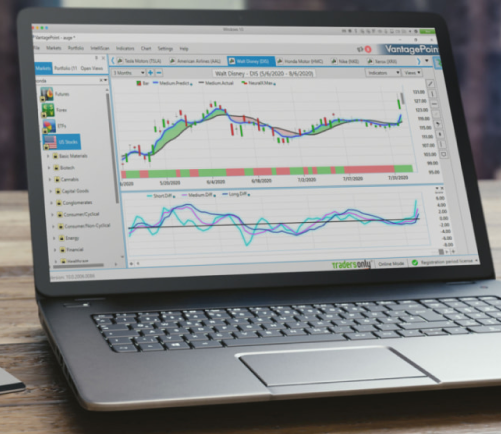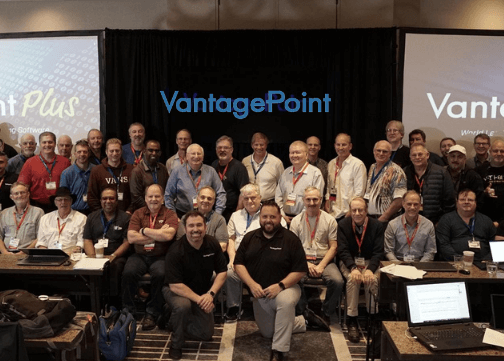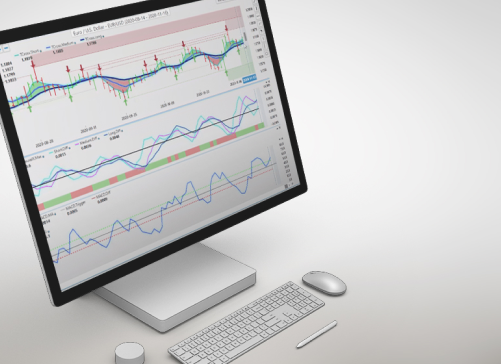Day Trading Chart Set Up
Day Trading Chart Set Up
VantagePoint Learning Center
Day Trading Chart Setup
Welcome to the “Chart set up for Day Trading” Learning Session. In this session, we’ll cover:
- One possible way to set up your charts for day trading &
- How to switch between the chart and the daily report
Learn one possible way to customize your charts for day trading using the chart properties box and custom default settings; then switch between a chart and a daily report.
There are many different ways to use VantagePoint and it can be adapted to many different trading styles. Here is one possible way that you can set up your charts for day trading.
To set up your chart for basic day trading interpretation, you must first open the properties box by clicking on the “Properties” icon in your tool bar (pause), or simply “right clicking” on the body of the chart and then “left clicking” on the word “Properties”
This will also bring up the Chart Properties box. Now, ensure that you are on the “Indicators tab” This tab is divided into 4 sections. Begin in the top left section, labeled Actual Market Data, and choose either bars or candlesticks. I’m going to leave mine on bars. On the bottom left section, labeled Predicted Differences, select only Short Term. In the top right section, labeled Predicted Forecasts, choose only “High & Low Price”.& In the bottom right section, labeled Predicted Technical Indicators, remove the check mark from the “Neural Index”. We will still be able to see the Neural Index on the Daily Report.
Click the “Apply” button at the bottom to apply these changes to just this chart that you are currently on or click “Apply to all” to apply these changes to every open chart inside your portfolio. I’m going to choose “Apply to all” You may also set these indicators as your default. There is a “Default Chart Properties” button in the bottom left hand corner of the screen. Click the drop down arrow and select “Save as Default” if you would like to set these chart indicators for every chart you open. I am going to choose to save as default. Now I’ll click yes to confirm this choice.
Let’s click “OK” to accept these changes. You should now be back at the chart with the proper indicators displayed.
Now that we have customized our chart for one possible way to interpret VantagePoint for day trading, let’s take a look at how to switch between the chart and the daily report.
To switch to a Daily Report from the chart that you are on, simply click on the clipboard icon from the toolbar at the top of your screen or right click on the body of the chart and select “Switch to” in the drop down menu and click on “Daily Report” I’m going to do this now. The chart will now be switched to a daily report.
To switch back to a chart simply click the Chart Icon from the toolbar at the top of your screen or right click on the Daily Report, select “Switch to” in the drop down menu and click “Chart”. This time I am going to click on the chart icon at the top of the screen. Now we are back on the chart.
If you are happy with this chart set up, please remember to save the changes to your active portfolio! Let’s do that now.